Defaults are special rules that Community Leads can set to synchronize program setup and implementation across a set of Classes/Groups in a Community. For example, if all Classes/Groups in a Community are going to follow the same survey schedule, a Community Lead can set Schedule Defaults to ensure that the schedule is applied to every new Class that is created in that Community.
Note: Defaults must be set before creating Classes/Groups. They do not affect existing Classes/Groups.
Defaults can be applied to the following:
Class/Group Settings:
Sign-On Type: How participants sign on to the survey
Sign-On Rule: The format of acceptable participant identifiers
Roster Locking: Whether the survey is openly accessible or limited to specific participants
Focal Groups: Custom data disaggregation
Schedule: Defined survey windows for all Classes/Groups
Survey Questions: The sets of questions included in the survey
Defaults can be particularly useful when individuals create their own Classes/Groups in a Community, as they can lighten the load for individuals while ensuring synchronization that can make the Community data much easier to analyze. They also help ensure any Classes/Groups that are created after an initial setup inherit the appropriate settings.
Community Leads can click the Default button on the Classes/Groups, Schedules, or Survey page, depending on what Default(s) they want to set. To set all available Defaults, click Default Settings in Classes/Groups and follow the prompts at the top, right side of the page.

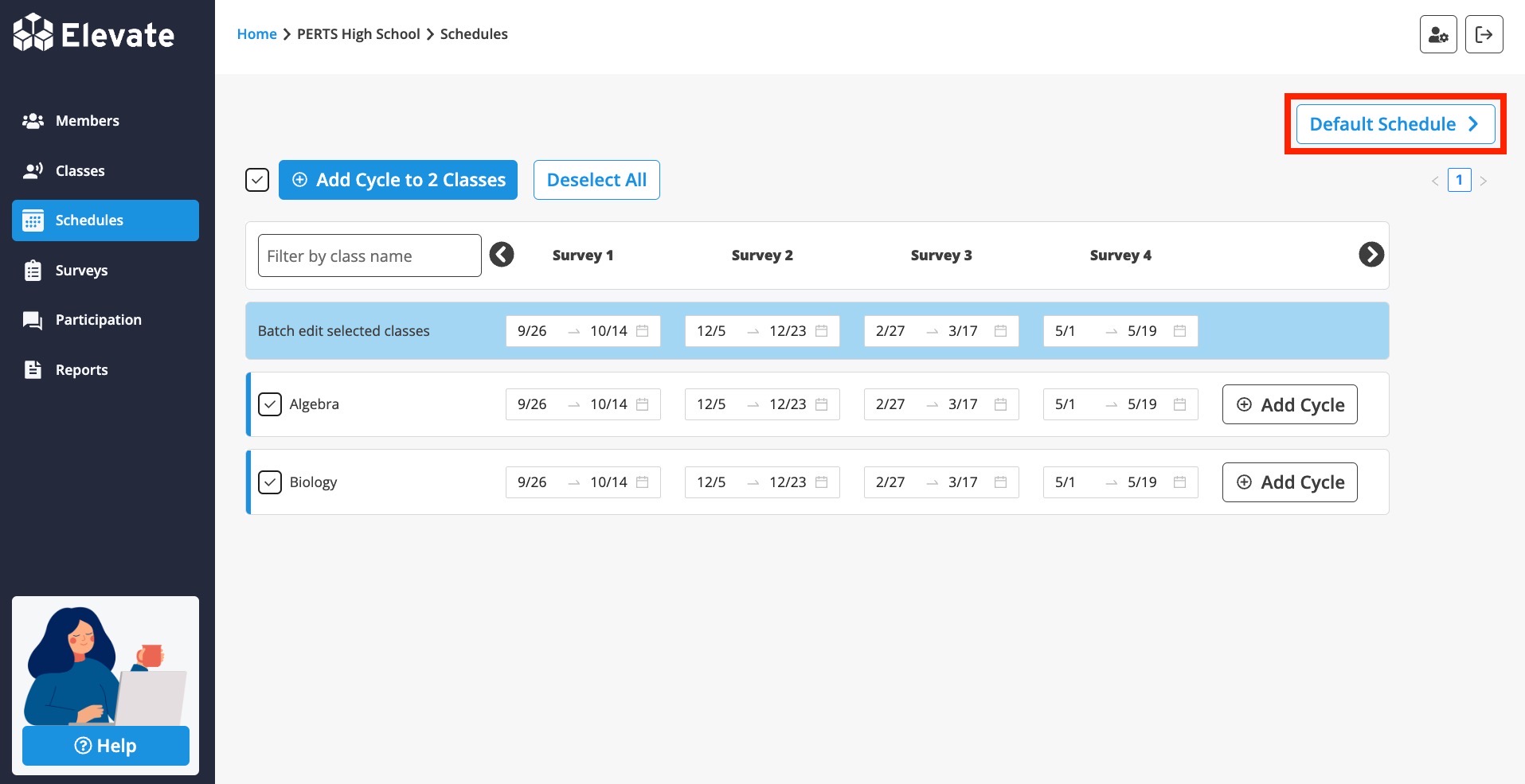

Once a Default is set in a Community, it is applied to every new Class/Group created in that Community. For example, if default survey dates are set for Survey 1 (January 1–15) and Survey 2 (February 1–15), every new Class created in that Community will automatically inherit those survey dates.
Defaults are not applied to Classes that already exist in the Community, nor are they applied when existing Classes are added to other Communities that may have their own Defaults.
Leads can change the setup of a Class/Group after it is created, even if Defaults have been applied. For example, if a Lead misses a survey window they can adjust the dates for their Classes/Groups to give themselves more time to collect surveys. When this happens in Classes and Surveys, an alert will appear along with an option to instead match the Community’s Defaults. This alert does not appear in Schedules.
Defaults can be changed as implementation expectations evolve for new Classes/Groups. For example, the default survey schedule indicates Survey 1 is January 1–15 and Survey 2 is February 1–15. Come January 16, the default schedule can be changed so that any new Classes/Groups created after Survey 1 dates will inherit an alternate schedule. Remember: Defaults are only applied when a new Class/Group is created in a Community.

